- In your browser, on your SharePoint site, navigate to the library of files you want to sync with.
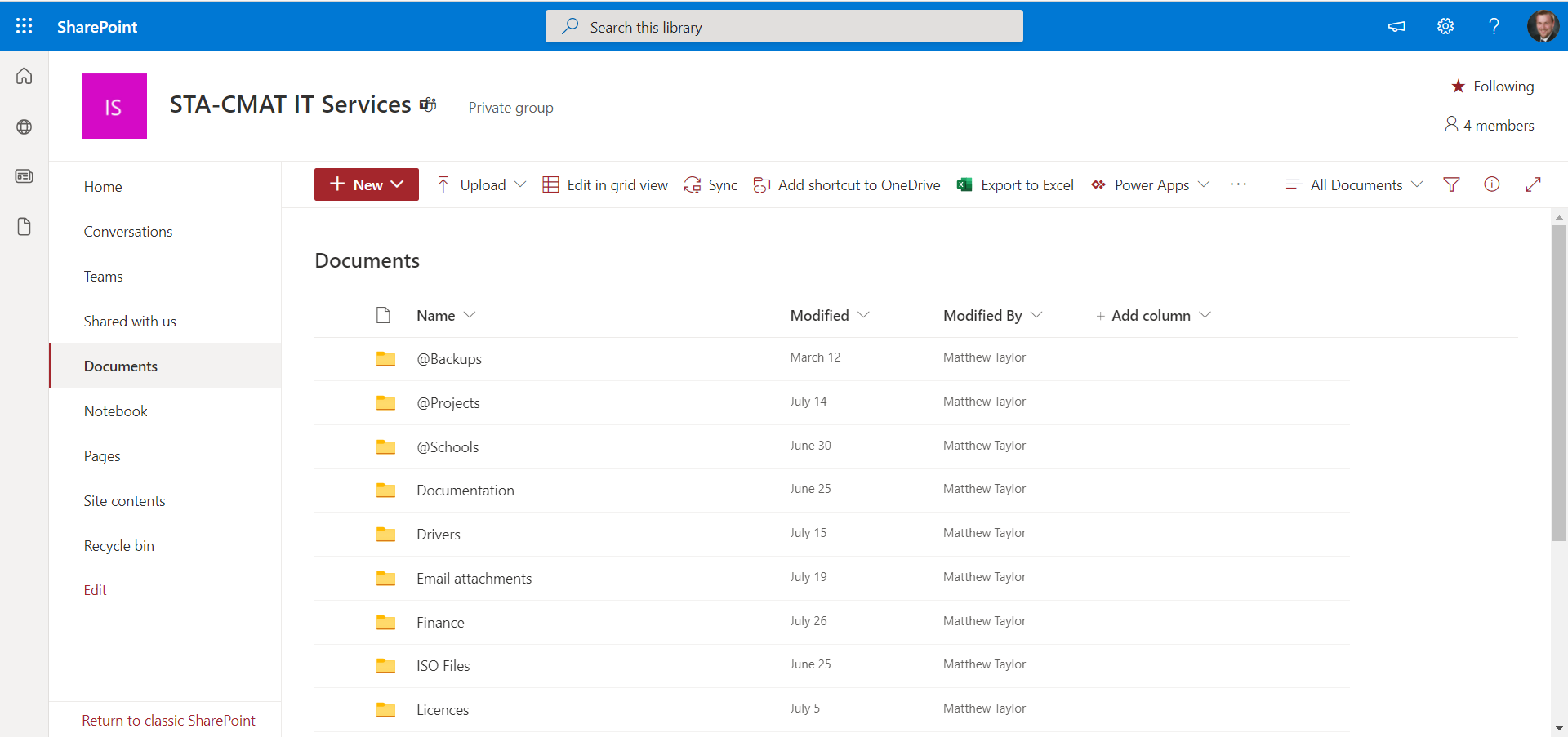
- Select Sync in the toolbar.
 Note: If your browser asks for permission to use OneDrive, confirm that it's OK.
Note: If your browser asks for permission to use OneDrive, confirm that it's OK.- Sign in to OneDrive to start syncing your files and finish OneDrive setup.
You can now navigate to the sync'd site within file explorer.
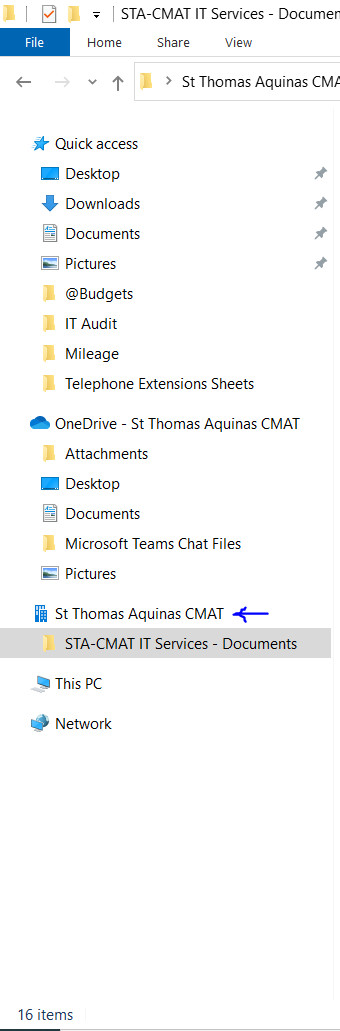
- Once synced, your SharePoint files appear in File Explorer under the name of your organization (or in Mac Finder, if you're using a Mac).
 Note: If your browser asks for permission to use OneDrive, confirm that it's OK.
Note: If your browser asks for permission to use OneDrive, confirm that it's OK.