Since the trust has undertaken the Office 365 migration, some users are reporting an error like below:
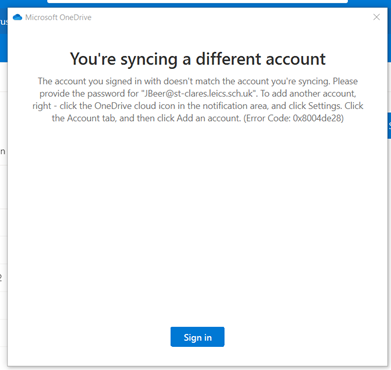
To resolve this, follow these steps:
- From the Windows desktop, navigate: Start > Settings icon (lower-left) > Accounts > Access work or school
- From the right-pane, select the account to remove then select Manage.
- Select Remove.
- From the prompt, select Delete to confirm.
i) If you do not see the "Remove" button, then go to "Your info" and select Stop signing in to all Microsoft apps automatically. You can then return to the account and re-add it.