At the bottom of the page, select  to go to Calendar.
to go to Calendar.
In Calendar, on the toolbar at the top of the page, select Share, and choose the calendar you want to share.
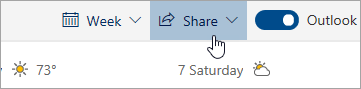
Note: You can't share calendars owned by other people.
Enter the name or email address of the person you want to share your calendar with.
Choose how you want the person to use your calendar:
Can view when I'm busy lets them see when you're busy but doesn't include details like the event location.
Can view titles and locations lets them see when you're busy, as well as the title and location of events.
Can view all details lets them see all the details of your events.
Can edit lets them edit your calendar.
Delegate lets them edit your calendar and share it with others.
Select Share. If you decide not to share your calendar right now, select  .
.