*This Article is on applicable to schools using Kyocera Copiers
If you would like to send a secure print job, please read the below.
- When going to print a document click "Printer Properties".
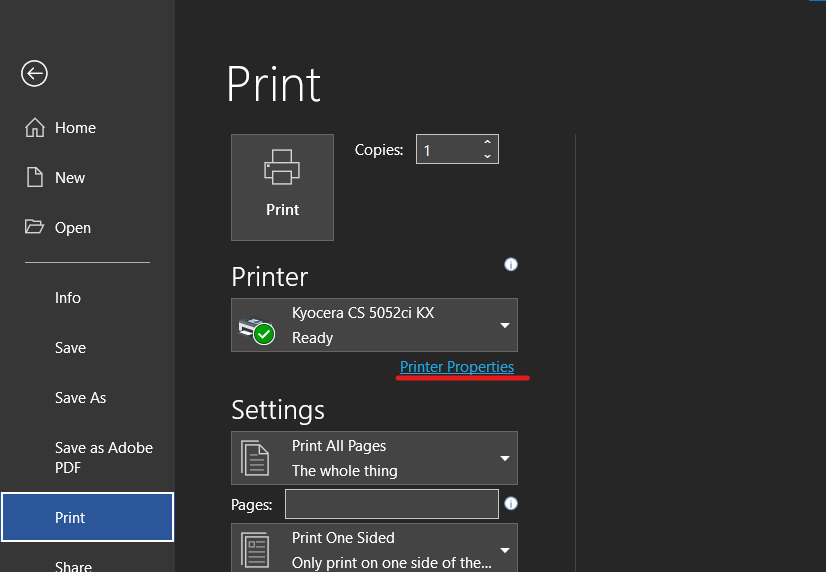
- A new window will open. From there click "Job" on the left a tick the "Job Storage (e-MPS)" box.
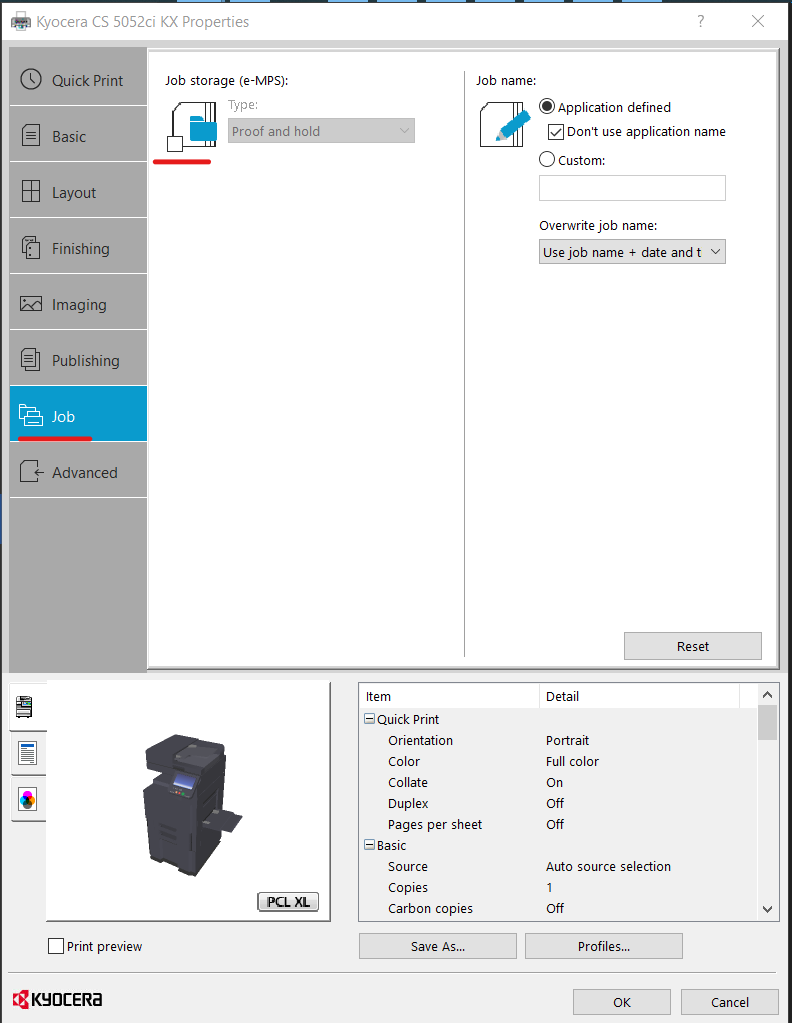
- Click the drop down menu and select "Private Print".
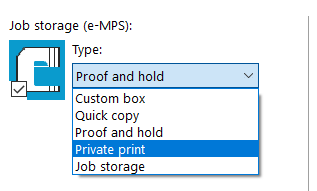
- A new option will appear to either "prompt for access code" each time you print or, if you untick prompt, "specify access code" to set the code automatically for each print.
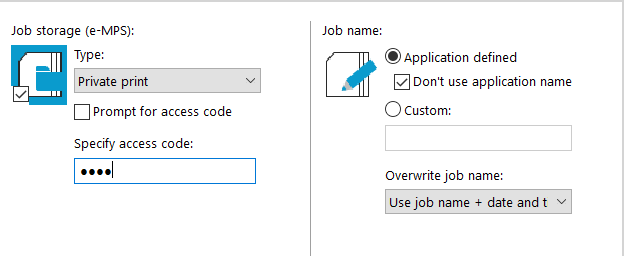
- On the copier select "Job Box" then "Private Print" and "Open". Select your name and select "Open".
Tick the document you would like to print and press "Print" You will then be asked for the code you provided above. Your document will now print.
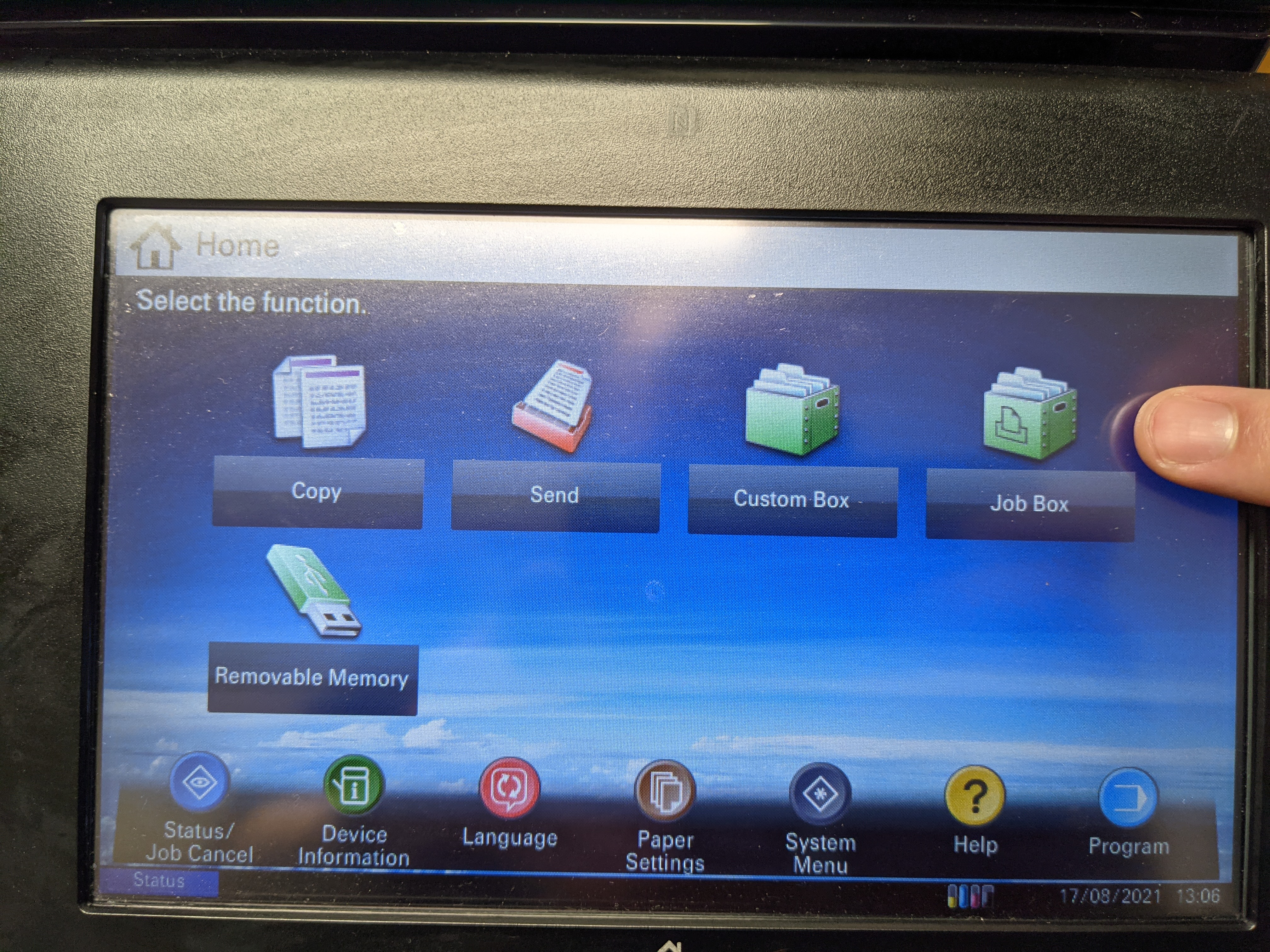

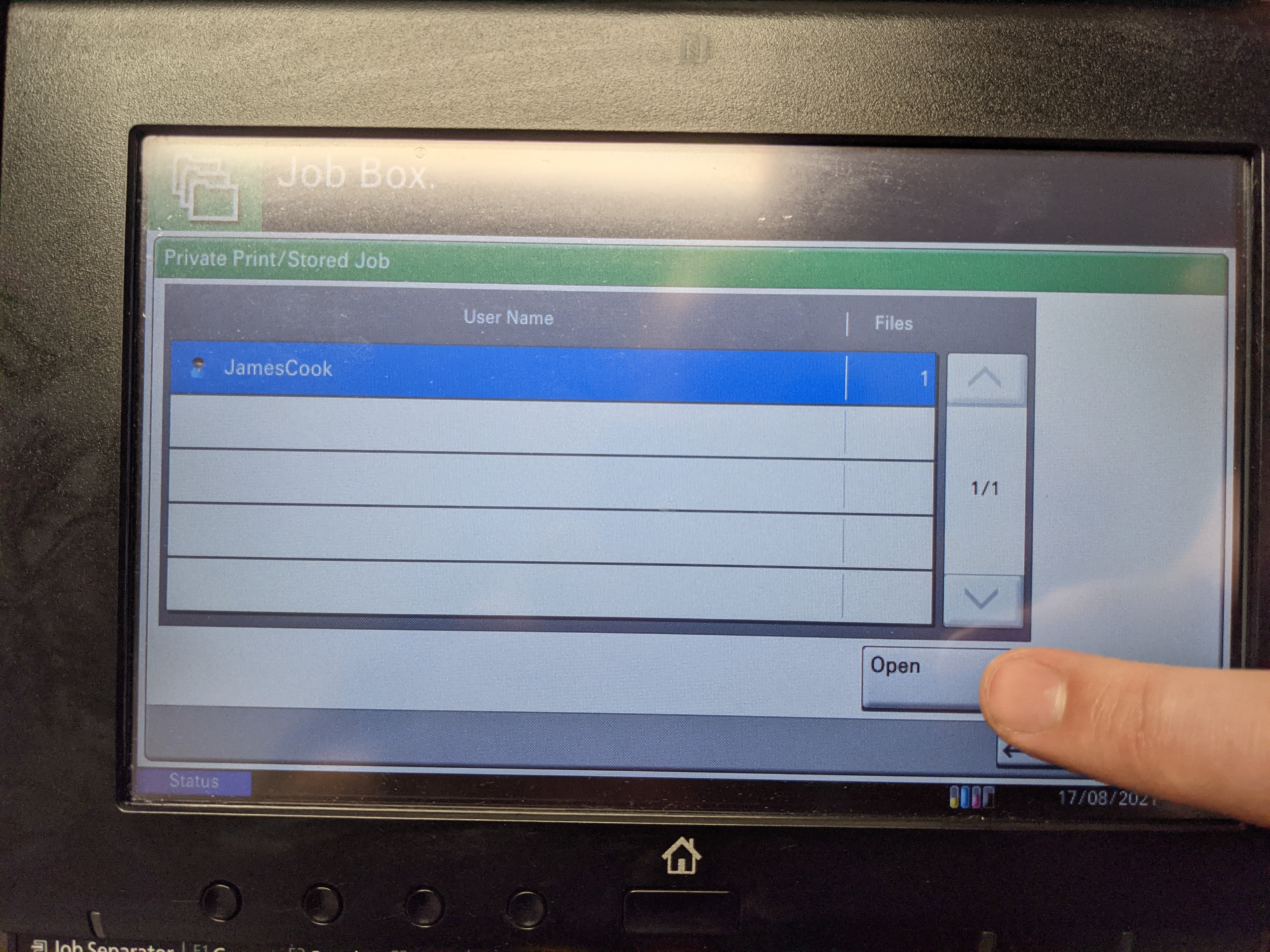
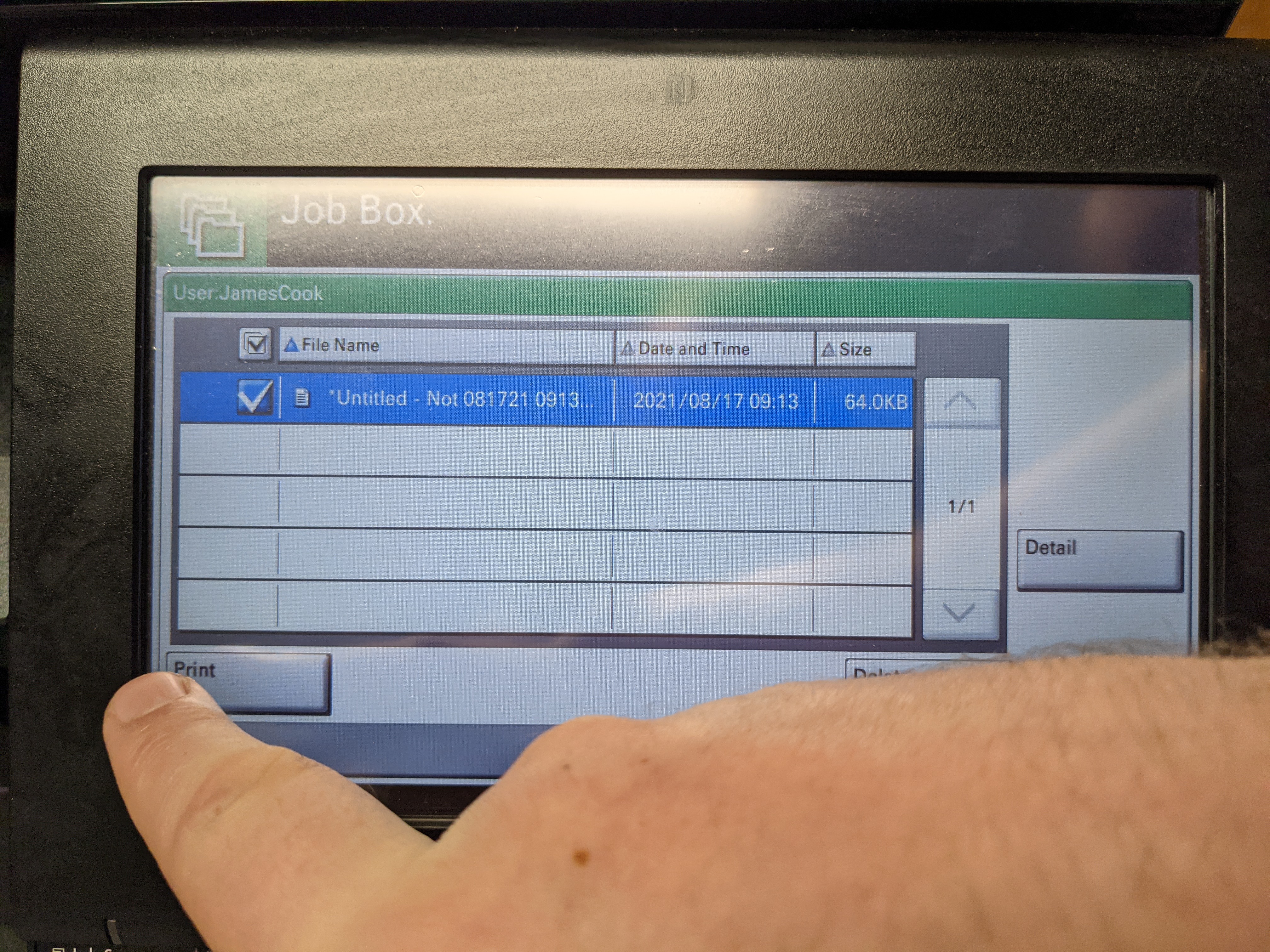
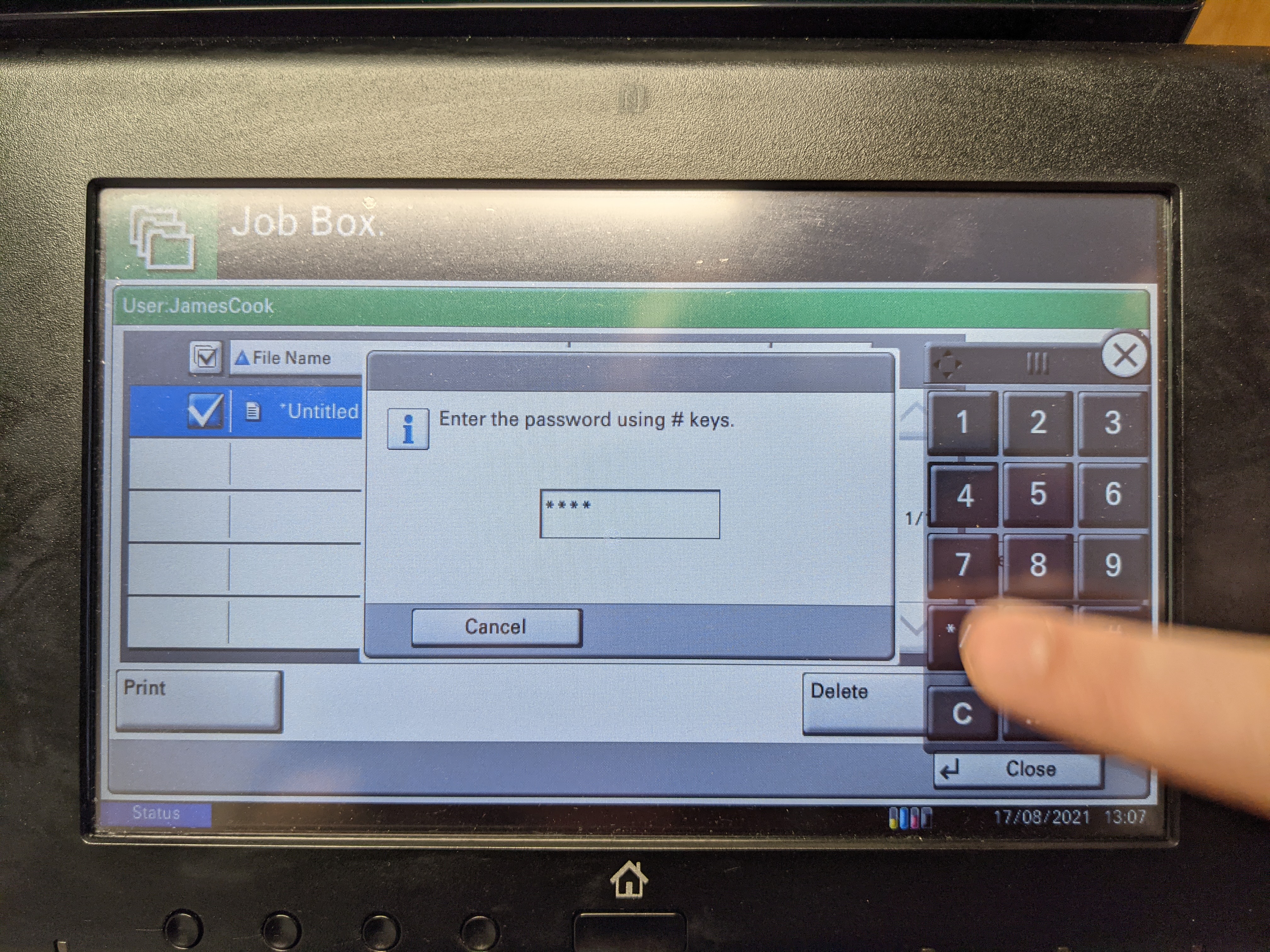
if you have any problems, please contact the helpdesk and one of the team will be able to assist.