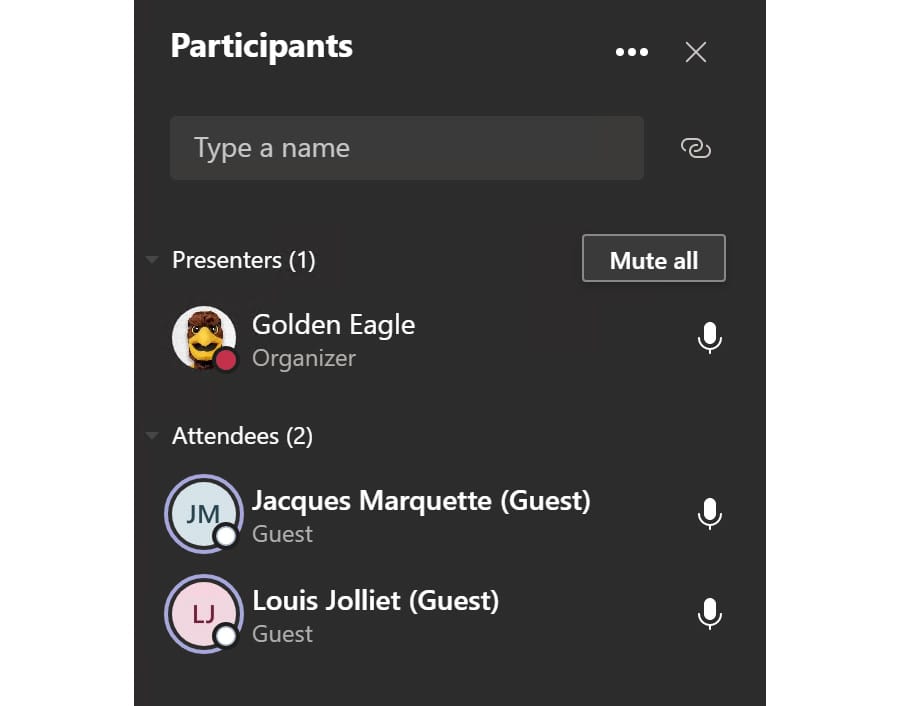As an instructor/meeting organizer or presenter, you can mute participants in your Teams meeting.
- From the meeting controls, click or tap the Participants icon to reveal a menu.

- A Participants panel appears on the right. Note sections in the Participants panel such as "In this meeting," Presenters or Attendees. If sections are collapsed, click or tap each section to show current participants to see if they are muted.
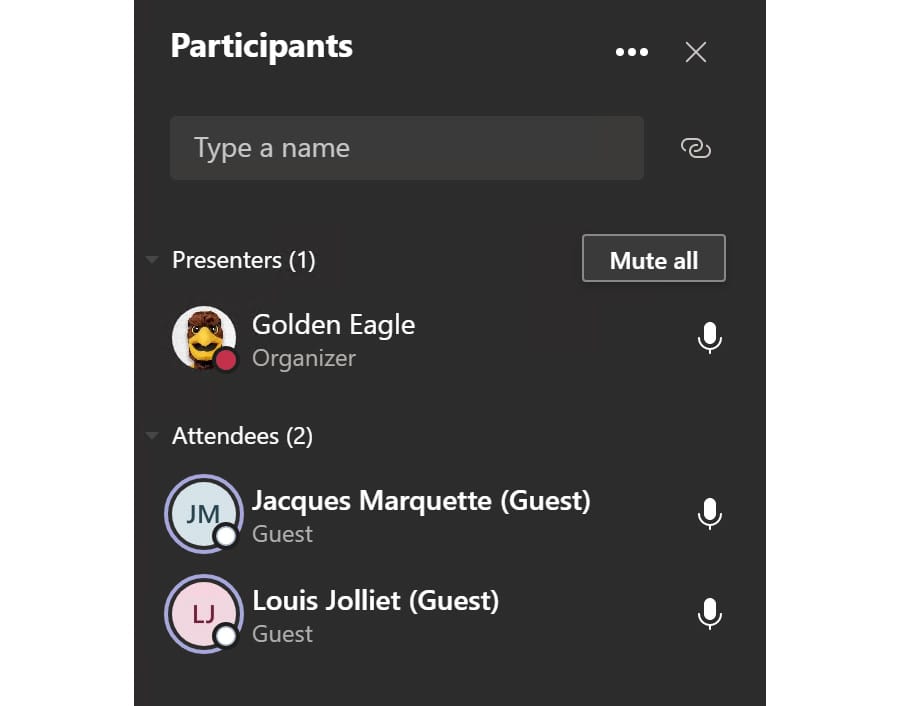
- If some participants are unmuted, click or tap the Mute all button.
- This prompt appears for each section you mute: "Mute everyone? This will mute everyone in the meeting but you."
- Muted participants will be notified that they have been muted in the meeting.