Majority of our staff found Focused Inbox to filter too many emails and meant messages were being missed. Therefore, by default focused inbox is disabled.
However, if you do wish to use the Focused Inbox, then please see the following instructions to re-enable this.
- Open Outlook on the web.
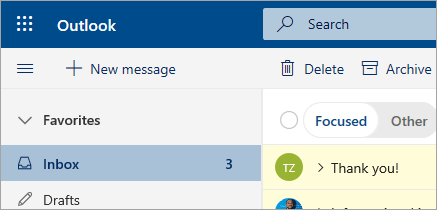
- At the top of the page, select Settings
 .
. - Select the toggle next to Focused Inbox.
The Focused and Other tabs will appear at the top of your mailbox. You’ll be informed about email flowing to Other, and you can switch between tabs any time to take a quick look.
Change how your messages get organized
- From your inbox, select the Focused or Other tab, and then right-click the message you want to move.
- To move a message from Focused to Other, select Move > Move to Other inbox. Select Always move to Other inbox if you want all future messages from the sender to be delivered to the Other tab.
If you're moving a single message from Other to Focused, select Move > Move to Focused inbox. Select Always move to Focused inbox if you want all future messages from the sender to be delivered to the Focused tab.
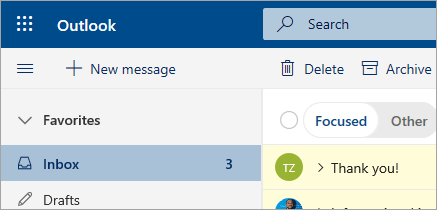
 .
.