From the Quick Launch bar, open the list or library.
If the name of your list or library does not appear, select Site contents or View All Site Content, and then select the name of your list or library.
Right click on the space between the item or document name and date, and from the menu, select Version History. To see Version History, you may need to scroll the menu.
If you don't see Version History, in the dialog, select the ... (ellipses), and then select Version History.
A list of versions of the file appears.
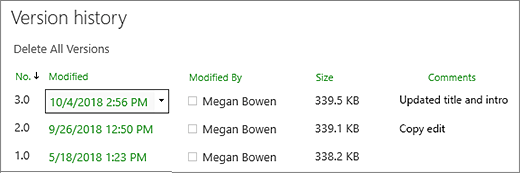
In the Version History dialog, hover next to the version you want, and to get a list of options, on the right side, select the down arrow. Select Restore.
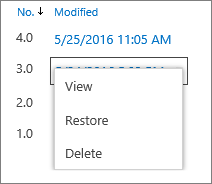
To restore the current version as the latest version, select OK.
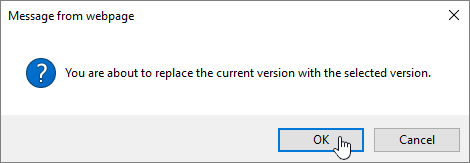
Note: SharePoint doesn't remove the earlier version you just restored. It creates a copy and makes it the latest version.