- In the Windows Search box, search for Control Panel, and open the Control Panel App.
- In the Control Panel App, search for mail, and click to open Mail (Microsoft Outlook) or Mail (32-bit).

- In Mail Setup, click E-mail Accounts... Note the account names/email addresses that are in that list. Close the e-mail Accounts window.

- Select Show Profiles, and then select Remove.
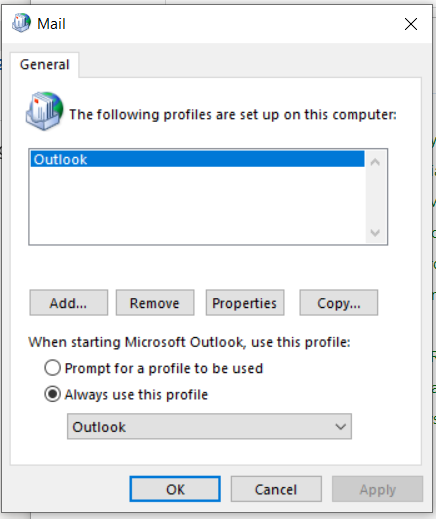
5. You may see the following prompt, please click
Yes.
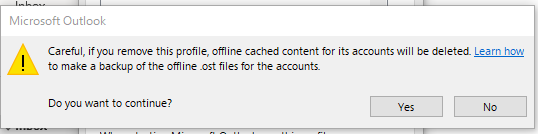
5. Now, select
Add, and type a name for the new profile (something like OutlookV2), then select OK.
6. The Add Account window will appear and will auto-fill your name and email address. Select
Next.
7. When prompted for credentials, type your
email address as the username (remove any pre-filled entries), and password. Select 'Remember my credentials,' then
OK.
8. At the congratulations window, uncheck "Set up Outlook Mobile on my phone, too." Select
Finish.
9. Select
OK at the Mail profile window, close the Control Panel, then open Outlook.

