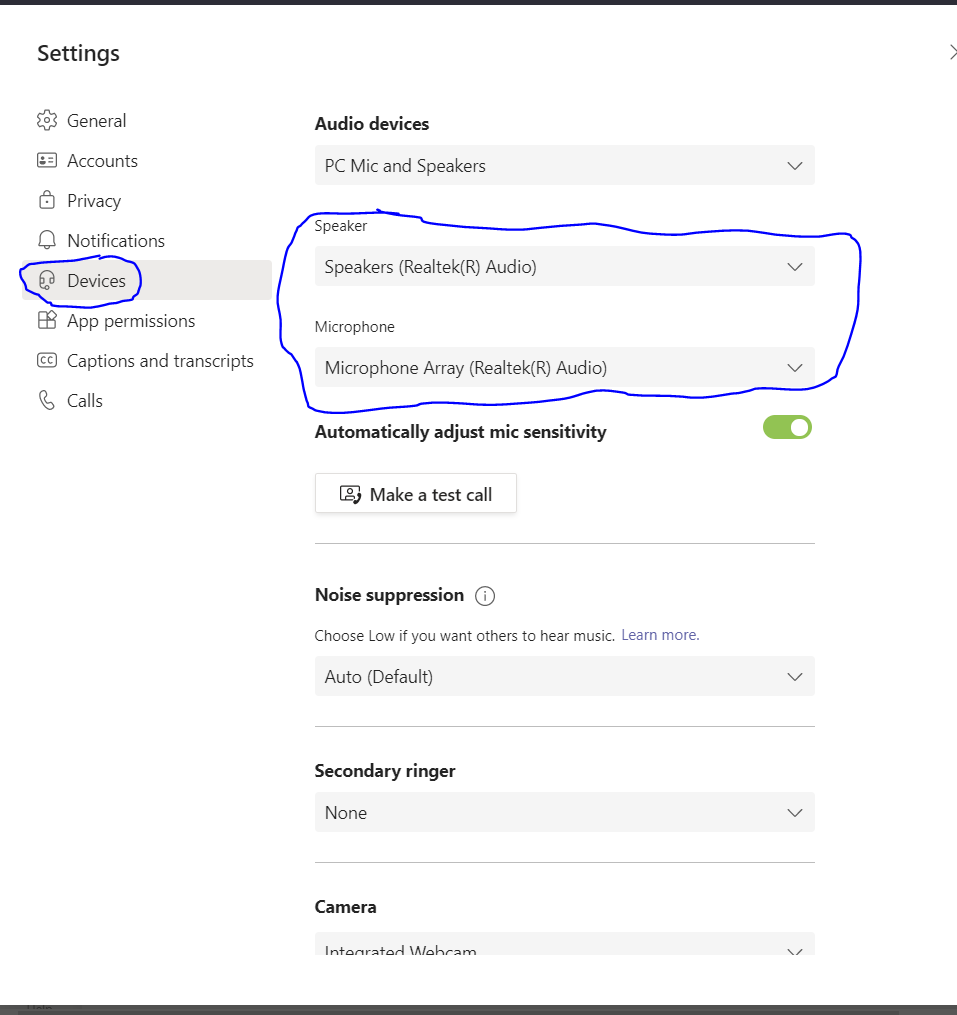If your sound is coming out of your Monitor/Computer and not your Interactive Board when in a Microsoft Teams meeting, you may have to change the speakers within Microsoft Teams.
1. Open Microsoft Teams and click the Circular Photo/Image in the top right of the Teams Window. When you click the Circle, a menu will appear. From this menu click the "Manage account" option.
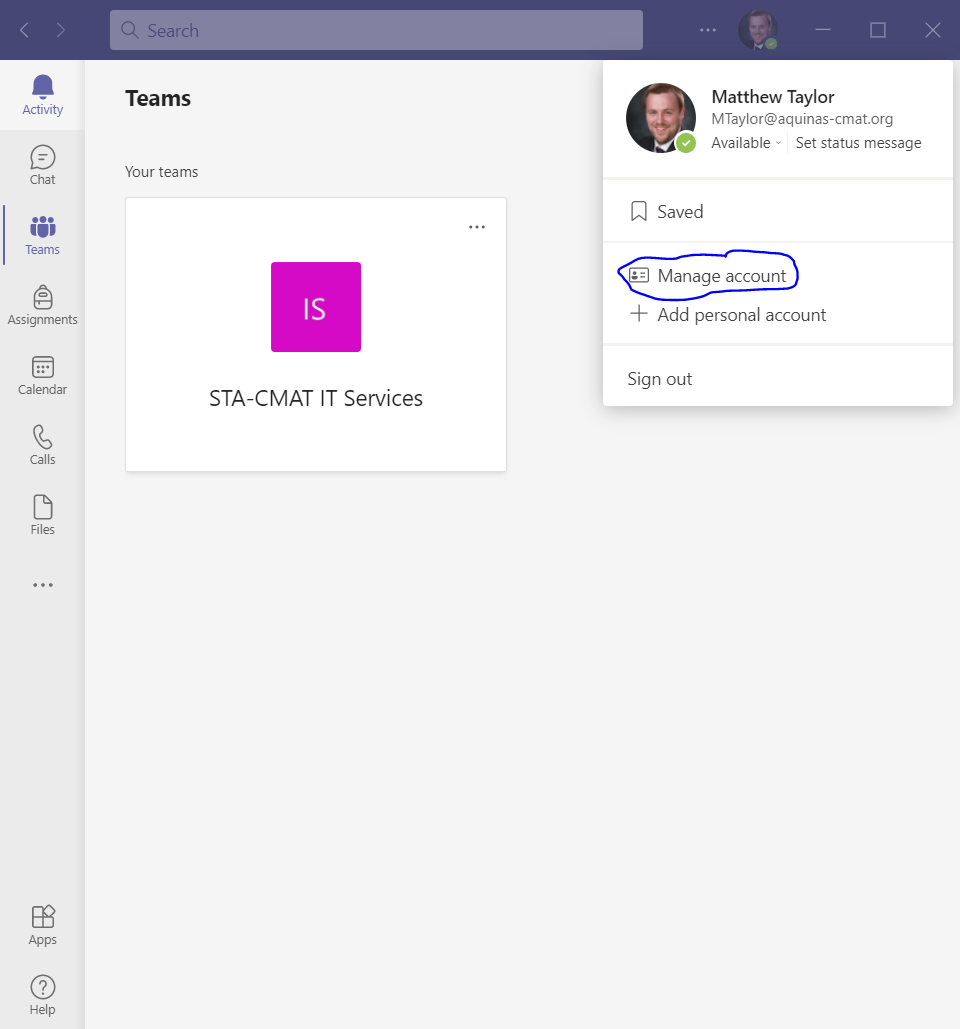
2. Within Manage account, click the "Devices" option down the left-hand side and select the Speakers drop down menu to choose a different option. If there is no other option, please check the cabling and if it still doesn't appear, put a ticket into
the helpdesk as it could be driver related.